18 Hidden NEW Features in iOS 18 You Didn’t Know About
iOS 18: A Guide to New Personalization Features
Introduction
iOS 18 brings a slew of new features designed to enhance your iPhone experience, making it more personalized and efficient than ever. In this article, we'll explore some of the most significant changes related to personalization, allowing you to customize your device to your liking.
Rotating WiFi Address
One of the most intriguing hidden features in iOS 18 is the ability to choose between fixed and rotating IP addresses for your Wi-Fi connection.
Apple has quietly added this option to give you more control over your network privacy. A fixed IP address ensures your device remains the same identity on the network, making it easier for apps or services that need a stable connection.
Personalizing Your Home Screen
- App and Widget Arrangement: Enjoy greater flexibility in arranging apps and widgets on your Home Screen. Drag and drop icons to create your desired layout, and resize widgets to fit your preferences.
- Customizable App Folders: Create custom folders to organize your apps efficiently. Simply drag and drop apps onto each other to create a folder.
- Dynamic Island Expansion: The Dynamic Island, introduced in iOS 17, expands further in iOS 18, offering more interactive elements and customization options.
Protecting Your Privacy
- Lock and Hide Apps: Safeguard sensitive apps and information by locking or hiding them. This feature ensures that only you can access these apps, adding an extra layer of security.
Customizing Your Lock Screen
- Enhanced Lock Screen Customization: iOS 18 provides even more options to personalize your Lock Screen. Choose from a wider range of fonts, colors, and backgrounds to create a unique look.
- Interactive Widgets: Place interactive widgets on your Lock Screen for quick access to essential information without unlocking your device.
Enhanced Core Features
- Control Center Improvements: Experience refined Control Center functionality with new toggles and shortcuts.
- Photos Enhancements: Enjoy improved photo editing tools, advanced search capabilities, and enhanced sharing options.
- Messages Updates: Benefit from new messaging features, including improved group chat management and enhanced privacy settings.
- Safari Innovations: Discover new Safari features for a more efficient and secure browsing experience, such as enhanced privacy protections and improved tab management.
- Passwords Management: Manage your passwords securely with built-in password management tools, including autofill suggestions and password health checks.
- click here to watch this video
Use the Tips app on iPhone
View collections of tips in the Tips app that help you get the most from your iPhone. You can also get notifications every once in a while so you can keep learning new things over time.
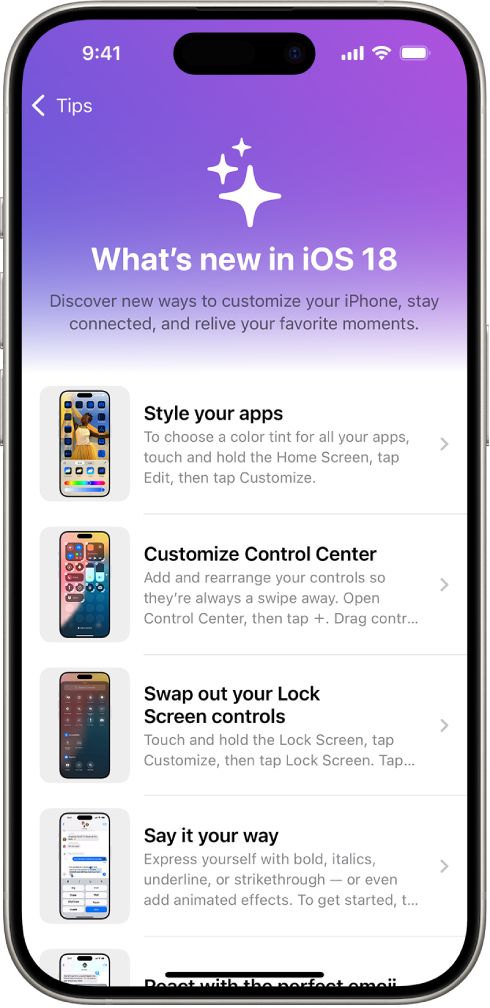
Get tips
In the Tips app, you can learn how to personalize your Lock Screen, how to schedule a text message to send later, how to mute calls with your AirPods, and much more. New tips are added frequently.
To start learning, go to the Tips app ![]() , tap a collection, then tap a tip.
, tap a collection, then tap a tip.
Get notified when new tips arrive
Go to Settings
 > Notifications.
> Notifications.Tap Tips below Notification Style, then turn on Allow Notifications.
Choose options for the location and style of tip notifications, when they should appear, and more.
Save tips
You can add tips to your personal Saved tips collection, so you can quickly find them later.
Go to the Tips app
 on your iPhone.
on your iPhone.Do any of the following:
Add a tip: Tap
 .
.View your saved tips: Tap
 twice, then tap “Saved tips.”
twice, then tap “Saved tips.”Remove a tip from your saved tips: Tap
 .
.
Share a tip
You can share a tip with a friend over Messages and Mail, or AirDrop it to someone nearby. You can also add tips to documents like Notes and Freeform boards.
Go to the Tips app
 on your iPhone.
on your iPhone.Tap
 , then choose a share option such as Mail, Messages, or AirDrop.
, then choose a share option such as Mail, Messages, or AirDrop.
Learn more about your other Apple devices
If you have other Apple devices—like an Apple Watch, smart watches,AirPods, or a HomePod—you can read about them in the Tips app.
Go to the Tips app
 on your iPhone.
on your iPhone.Scroll to the bottom of the Tips app, then tap the user guide you want to browse.
FAQs
- Can I customize the Dynamic Island's appearance? Yes, iOS 18 offers more options to customize the Dynamic Island's appearance, including its color and shape.
- How do I lock or hide an app? To lock or hide an app, go to Settings > Apps > Select the app > Enable the Lock or Hide option.
- Can I use interactive widgets on my Lock Screen? Yes, you can add interactive widgets to your Lock Screen for quick access to essential information.
- What new features are available in Safari? Safari in iOS 18 includes enhancements such as improved tab management, enhanced privacy protections, and a redesigned interface.
Conclusion
iOS 18 empowers you to personalize your iPhone experience like never before. With its enhanced customization options, privacy features, and improved core features, you can tailor your device to your specific needs and preferences. Explore these new features and discover how they can elevate your iPhone usage.
if u want to learn about iphone 16pro check my article



